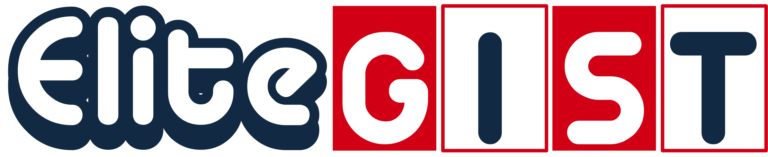How Do You Delete a Watchlist in Google Finance?
Google Finance is a powerful tool that allows investors to track stocks, bonds, and other financial instruments. One of the most useful features of Google Finance is the ability to create watchlists. These watchlists help users monitor their favorite stocks and financial assets by grouping them together in a single, organized view.
However, as your investment goals change, you may want to clean up your watchlists or delete them entirely. In this comprehensive guide, we will walk you through the process of deleting a watchlist in Google Finance, ensuring you have a clear understanding of the steps involved.
Read Also: The Journal of Business Strategy
Understanding Watchlists in Google Finance
Before diving into the deletion process, it’s essential to understand what a watchlist is and how it functions within Google Finance. A watchlist is a personalized collection of financial assets, such as stocks, bonds, and mutual funds, that allows you to monitor their performance in real-time. You can create multiple watchlists to categorize different types of investments. For example, you might have a watchlist for tech stocks, one for international investments, and another for dividend-paying stocks.
The watchlist feature in Google Finance is designed to provide an at-a-glance view of key information, including:
- Stock prices: The current price of each asset on your watchlist.
- Price changes: The daily or weekly changes in the price of each asset.
- Market data: Information on the performance of broader markets, such as indices.
- Charts: Visual representations of price trends over time.
Creating and managing watchlists helps investors stay informed and make better decisions. However, as your portfolio evolves, you may find that certain watchlists are no longer relevant, leading to the need for deletion.
Step-by-Step Guide to Deleting a Watchlist in Google Finance
Deleting a watchlist in Google Finance is a straightforward process, but it’s important to follow the correct steps to ensure that the watchlist is fully removed from your account. Below, we provide a detailed guide on how to delete a watchlist in both the desktop and mobile versions of Google Finance.
Step 1: Accessing Google Finance
- Desktop: Open your web browser and navigate to Google Finance. Ensure that you are signed in with the Google account associated with your watchlists. You can sign in by clicking the profile icon in the top-right corner of the page.
- Mobile: Open the Google Finance app on your mobile device. If you don’t have the app installed, you can download it from the Google Play Store (Android) or the Apple App Store (iOS). Once inside the app, sign in with your Google account if prompted.
Step 2: Locating Your Watchlists
- Desktop: Once you are on the Google Finance homepage, you’ll see your watchlists displayed on the left-hand side of the screen under the “Watchlists” heading. If you have multiple watchlists, they will be listed here by name.
- Mobile: On the mobile app, you’ll find your watchlists by tapping the “Watchlists” tab at the bottom of the screen. This will display all your watchlists in a list format.
Step 3: Selecting the Watchlist to Delete
- Desktop: Click on the watchlist you wish to delete. This will open the watchlist, displaying all the financial assets you have added to it. At the top of the watchlist, you’ll see the name of the watchlist, along with several options such as “Add a symbol” and “More actions.”
- Mobile: Tap on the watchlist you want to delete. This will bring up the list of assets within that watchlist, along with various options for editing and managing the watchlist.
Step 4: Deleting the Watchlist
- Desktop: To delete the watchlist, click on the three vertical dots (ellipsis) located at the top right corner of the watchlist window. This will open a drop-down menu with several options. Select “Delete watchlist.” A confirmation pop-up will appear, asking if you’re sure you want to delete the watchlist. Click “Delete” to confirm. The watchlist will be permanently removed from your Google Finance account.
- Mobile: On the mobile app, deleting a watchlist follows a similar process. Tap the three vertical dots (ellipsis) located at the top right corner of the watchlist screen. From the drop-down menu, select “Delete watchlist.” Confirm your choice by tapping “Delete” in the confirmation pop-up. The watchlist will be removed from your app and account.
Step 5: Verifying the Deletion
- Desktop: After deleting the watchlist, you should no longer see it listed under the “Watchlists” section on the left-hand side of the screen. Refresh the page to ensure that the watchlist has been successfully deleted.
- Mobile: On the mobile app, the watchlist should disappear from the list of watchlists after deletion. To verify, return to the main “Watchlists” tab and check that the deleted watchlist is no longer visible.
Important Considerations When Deleting a Watchlist
While deleting a watchlist in Google Finance is a simple process, there are a few important considerations to keep in mind:
- Permanent Deletion: Once a watchlist is deleted, it cannot be recovered. If you think you may need the information again in the future, consider exporting the data or creating a backup before deleting the watchlist.
- Impact on Other Google Services: Deleting a watchlist in Google Finance only affects your Google Finance account. It does not impact other Google services, such as Google Sheets or Google Drive. However, if you have linked your watchlist data to another Google service, you may need to manually update or delete the related files or integrations.
- Multiple Watchlists: If you have several watchlists and only want to delete one, make sure you select the correct watchlist during the deletion process. Deleting the wrong watchlist could result in the loss of valuable information.
- Shared Watchlists: If you share your watchlists with others, deleting a shared watchlist will remove it from all accounts that have access to it. Be sure to inform any collaborators before deleting a shared watchlist to avoid confusion.
Alternatives to Deleting a Watchlist
If you’re not entirely sure about deleting a watchlist but still want to clean up your Google Finance account, there are a few alternatives to consider:
- Archiving the Watchlist: Google Finance does not have an explicit archiving feature, but you can achieve a similar effect by creating a new watchlist and moving old or irrelevant assets to this new list. This allows you to keep the information accessible without cluttering your primary watchlists.
- Reorganizing Your Watchlists: Instead of deleting a watchlist, you might consider reorganizing it. You can remove outdated assets and add new ones to reflect your current investment strategy. This approach allows you to maintain the watchlist structure while updating its content.
Conclusion
Deleting a watchlist in Google Finance is a quick and easy process, whether you’re using the desktop version or the mobile app. By following the steps outlined in this guide, you can effectively remove watchlists that are no longer relevant to your investment strategy. Remember to verify the deletion and consider the alternatives if you’re unsure about permanently removing a watchlist. Managing your watchlists efficiently ensures that your Google Finance dashboard remains organized, helping you stay focused on your financial goals.